There are 2 main ways to play the original fallout, Fallout Fixt or Fallout et tu/ Fallout 2 in 1. Fixt is deprecated and Et tu/Fo1in2 should be used instead as it is regularly updated.
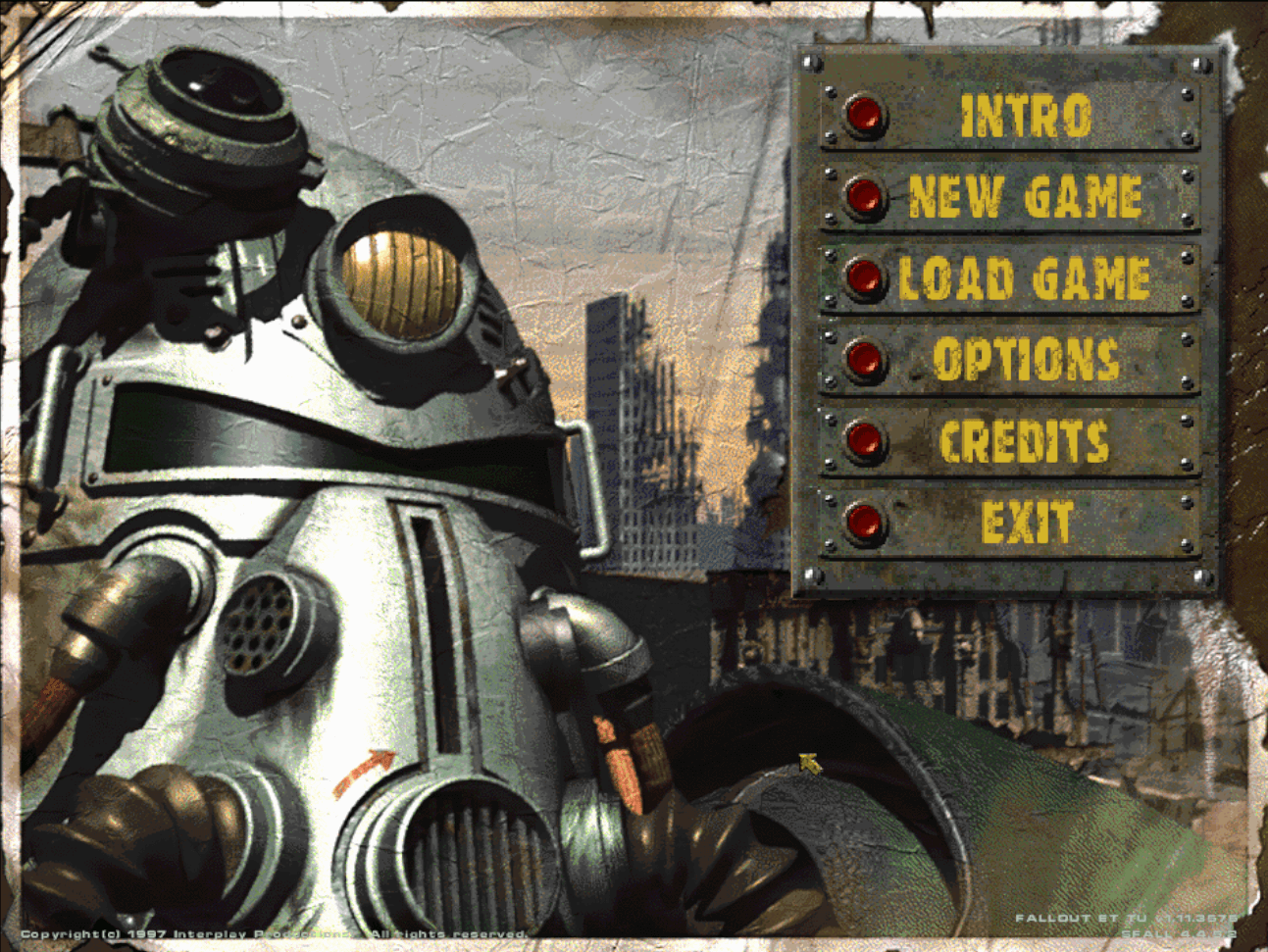
Bottom right to confirm the mod installed properly
Head over towards the github page and download the mod. Unzip the files where the fallout2.exe is in, double click on the Fallout1in2 folder and scroll down to find undat.exe, open with WINE, or by adding undat.exe to Steam via "Add a Game -> Add a Non-Steam Game...".
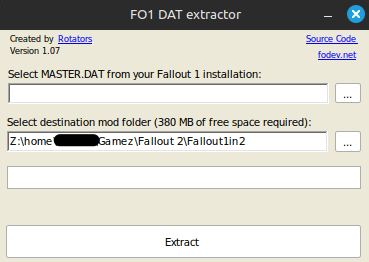
undat window
Attempting to play with ONLY proton enabled will incorrectly make your game appear as if you were playing Fallout 2. To fix this, add in this command to the Launch Options
WINEDLLOVERRIDES='ddraw.dll=n,b' %command%
The %command% is necessary to open the game properly and override Proton's own overrides, else the game will not function properly.
Installing the restoration project is highly recommended to get the most out of fallout 2 as a whole, therefore I will show how to install it.
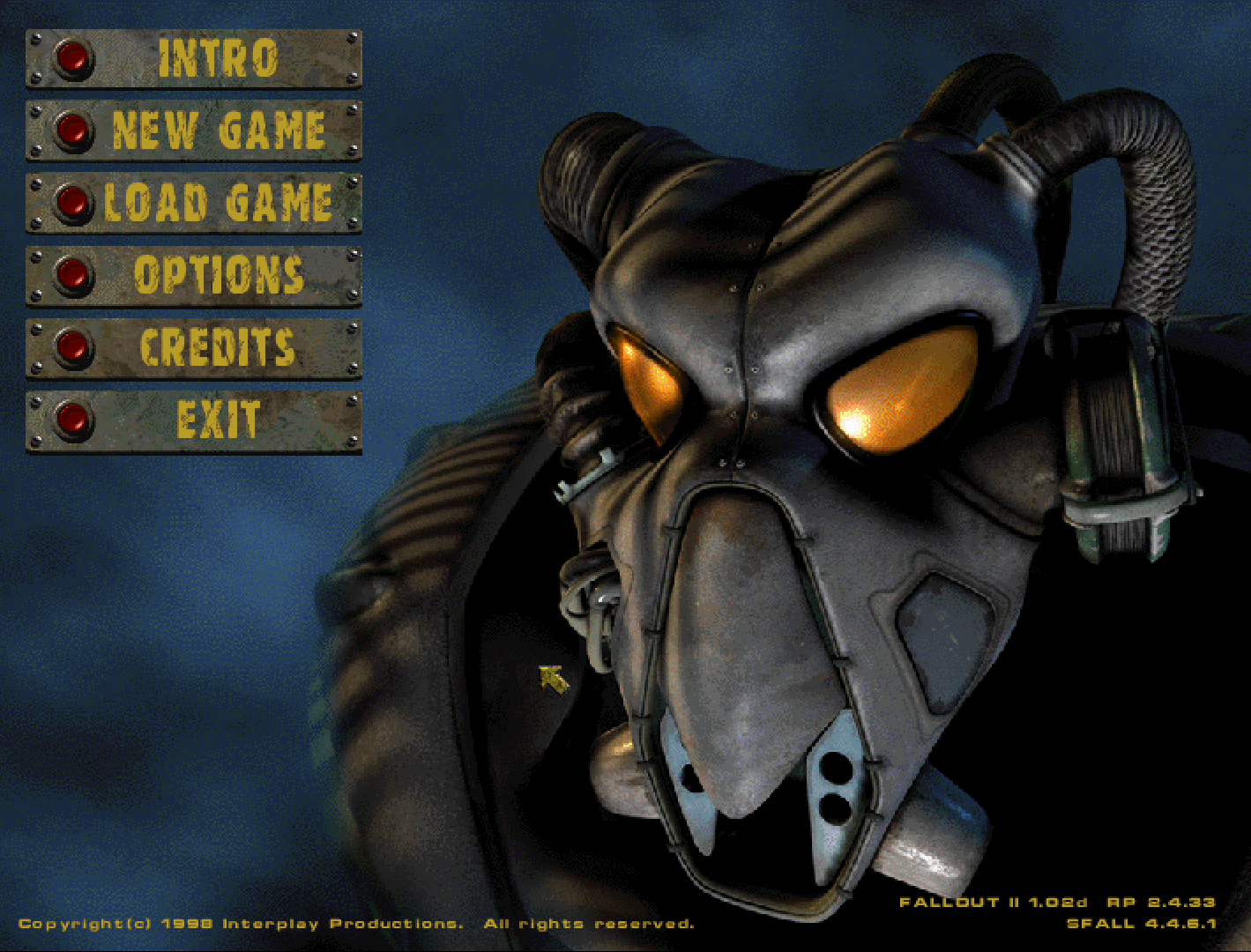
Repeating the steps from Fo1,download the mod and open the exe with WINE or Proton. When presented with the RP window install where the fallout2.exe is located. Adding the game to Steam is the same process as Fallout 1
WINEDLLOVERRIDES='ddraw.dll=n,b' %command%
without this command the vanilla version of Fallout 2 will open.
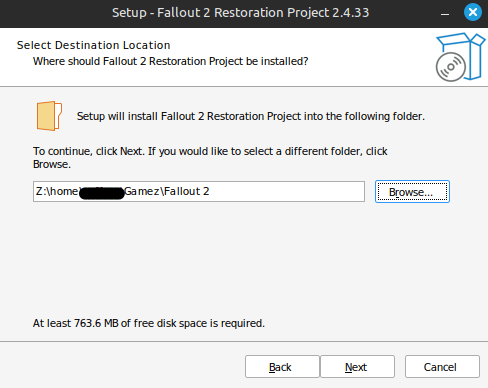
The process to install mods (ex. Fallout:Sonora) is the same for each one. Add the game folder to the main directory (where fallout2.exe is located) and when adding to Steam the command
WINEDLLOVERRIDES='ddraw.dll=n,b' %command%
is neceassry or else the game will crash on start.
If you're experiencing stutters with the Resurrection mod, open the Resurrection folder and open fores_config.exe. Select the Mode drop down and set it to DirectX 9 - 8Bit.