Start by obtaining both SteamTinkerLaunch, listed here, and a copy of the game, not listed here. Link the copy to Vortex as you would on Windows and set up as instructed. Once you have your staging and main folder set up, drag in a drop any mods you please.
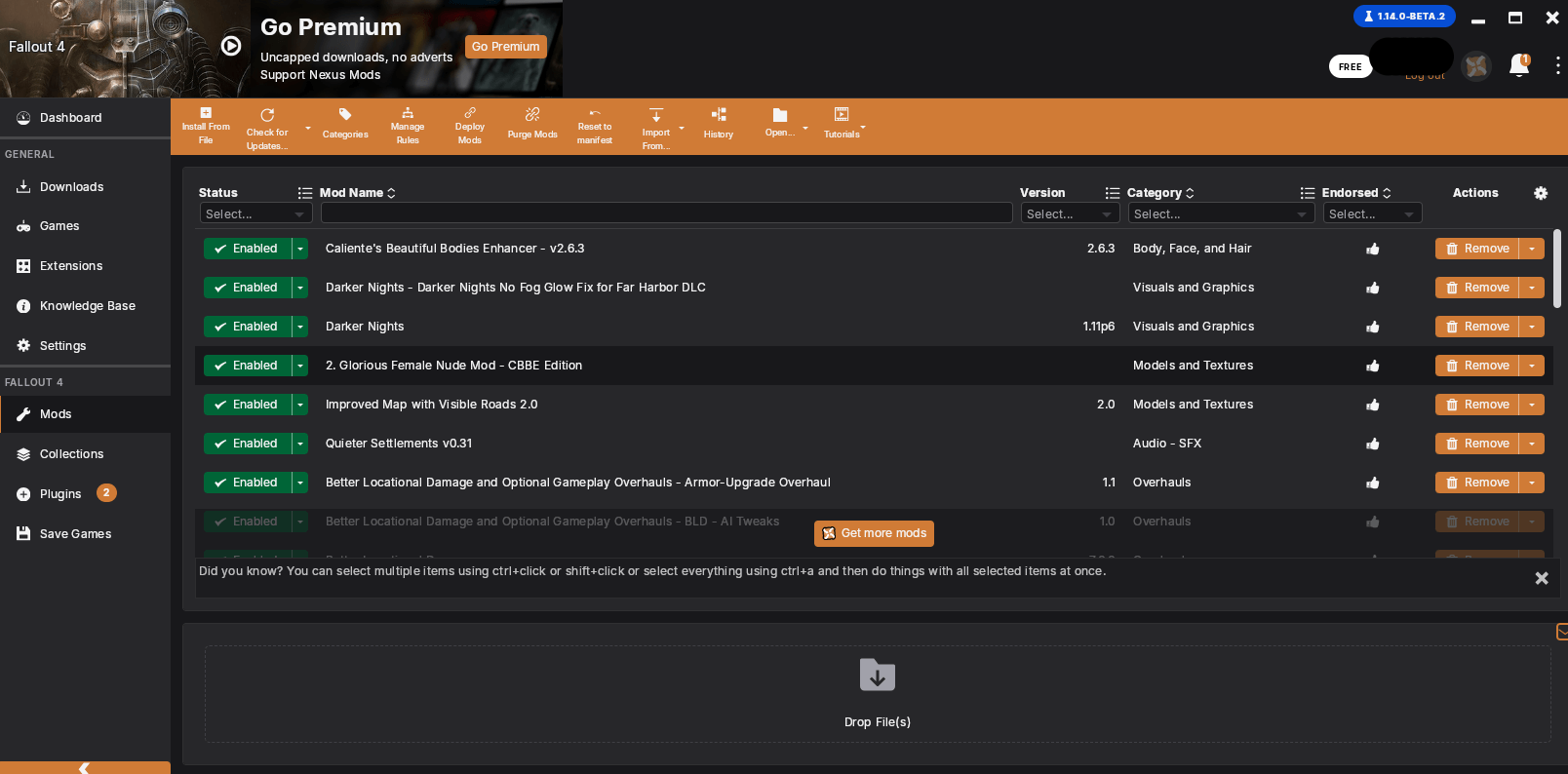
If you run the game as is, you will not see any mods loaded in. To fix this go to wherever Steam has put your Non_Steam edition of Fallout 4 (labeled typically by random numbers) Ex. below
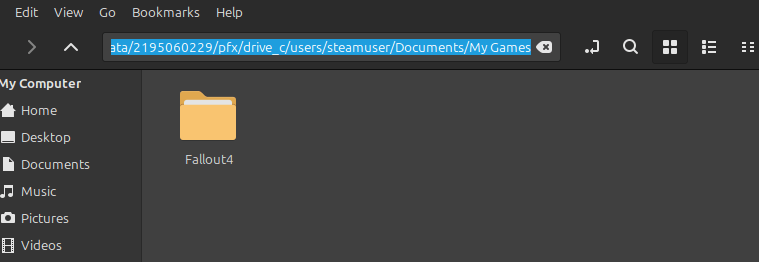
The path should be
/home/YOURUSERNAME/.steam/debian-installation/steamapps/compatdata/2195060229/pfx/drive_c/users/steamuser/Documents/My Games
Having found it, open the Fallout4 folder and (if not present) make Fallout4Custom.ini and inside the ini insert this text
[Archive]
bInvalidateOlderFiles=1
sResourceDataDirsFinal=
Hit save and close the text file.
If you attempt to open the game now only the mods containing .ba2 files will load in.
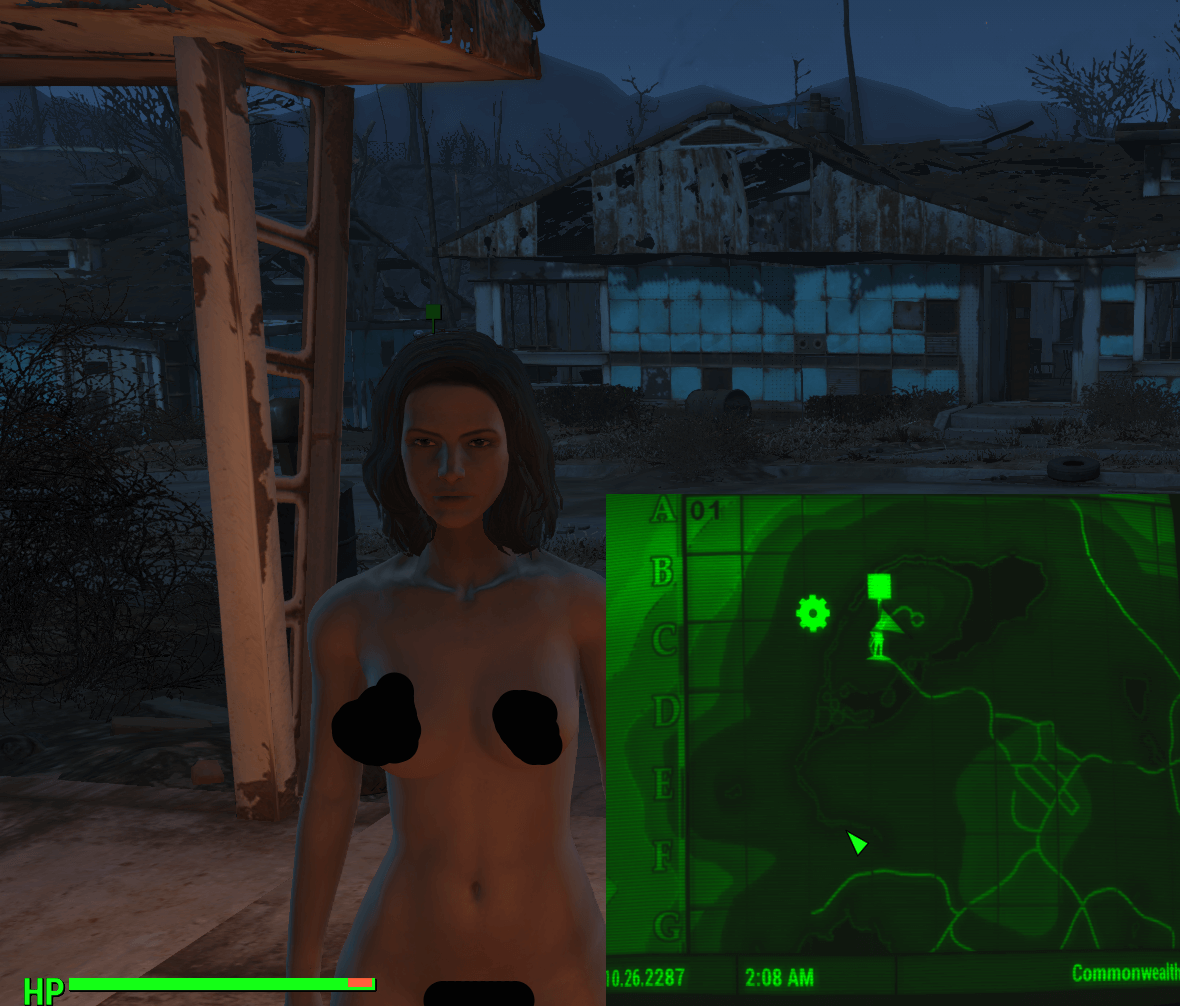
Listed 2 images above Darker Nights should be making Sanctuary much darker, however the only things dark in this image are Nora's nipples.
Return back to the Steam dedicated folder for Fallout Ex. below
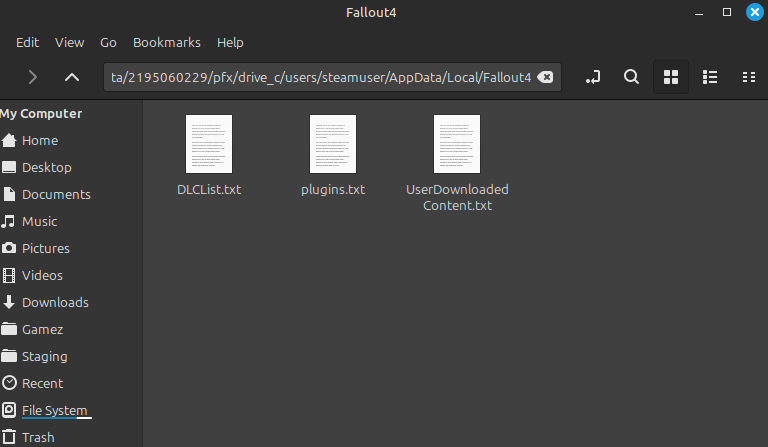
In your folder you may or may not see plugins.txt. If not create it and load it with mods from DLClist.txt or UserDownloadedContent.txt Ex. below
DLCNukaWorld.esm
DLCRobot.esm
DLCworkshop01.esm
DLCworkshop02.esm
DLCworkshop03.esm
↑Official DLC/Files, Do Not Include↑
↓Non DLC Mods, Include these↓
CBBE.esp
DarkerNights.esp
DarkerNightsDetection.esp
Eli_Armour_Compendium.esp
Copy and paste into plugins.txt and add * before them.
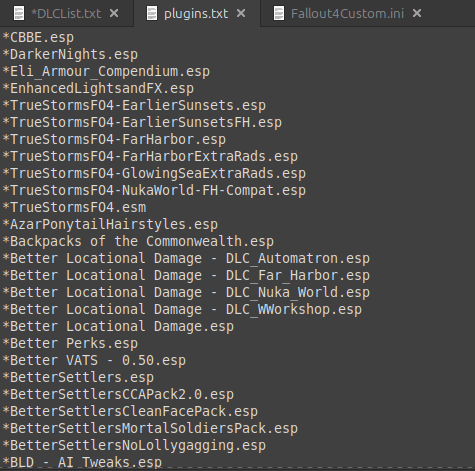
Booting up the game will take a while longer, however it should all work as intended.
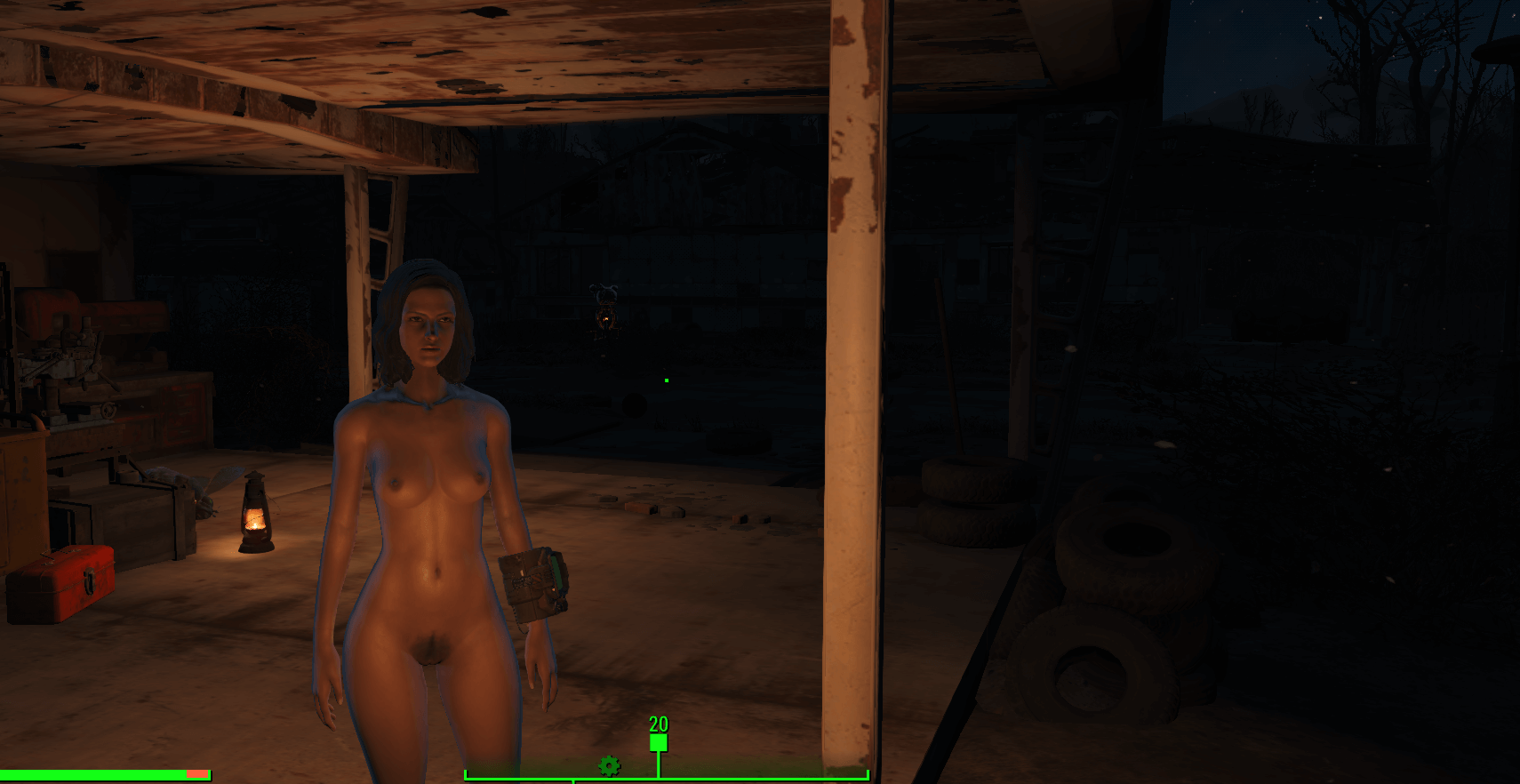
After spending some time away from modding any Fallout game (and the series in general), I've returned to tackling on the the headache and time consuming list once more. However this time I've learned a new trick to completely eliminate the need to type out each mod filename and the add an asterik for each mod.
Assuming you've installed SteamTinkerLaunch on your system already, allow me to introduce you how to effortlessly make (or rather transfer) the plugins.txt and loadorder.txt into your App Data folder from Vortex itself.
Head to your home and locate your .config folder, then search for the steamtinkerlaunch folder and finally click on the vortex folder.
When inside the vortex folder, go through
compatdata -> pfx -> drive_c -> users -> steamuser -> AppData -> Local
Reaching a folder simply named Fallout4 looking inside will reveal the true location in which Vortex was storing the auto-generated plugins.txt and loadorder.txt files.

I have personally confirmed this will work and the .txt files outputted are the ones that should've appeared automatically inside the AppData folder for Fallout 4.
Happy Modding